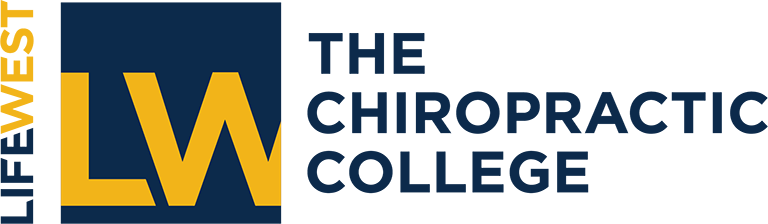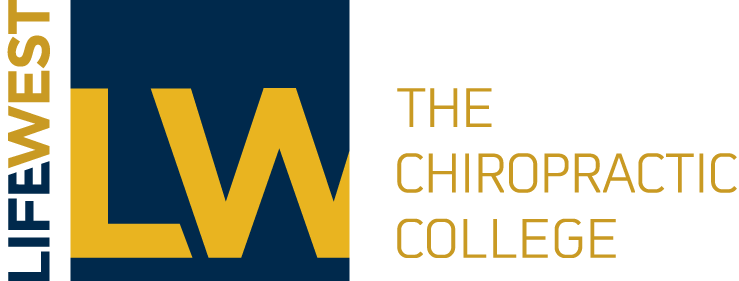The San Francisco Bay Area is home to many companies that empower a mobile workforce with great success. When people work from home, there is often an overall increase in productivity and efficiency. With the use of modern communication tools, teams can stay connected and maintain that personal touch that we expect from in-person meetings.
Fortunately, for companies such as Life Chiropractic College West that have adopted G Suite, we already have what we need to enable seamless collaboration company-wide. Working from home during the COVID-19 crisis provides us with an opportunity to get familiar with all the great tools we already have at our fingertips and try a new way of collaborating.
Top 10 best practices to follow when working from home
- Set up and use G Suite to stay connected.
- Use instant messaging (Hangouts) to collaborate on a specific topic or send a notification to individuals or a group.
- Host or attend meetings using Hangouts Meet.
- Use Hangouts to call a co-worker.
- Set your daily work schedule.
- Treat working from home as you would if you were coming into the office with regard to your typical start and stop times. Inform your team what times they can expect you to be available.
- Let your team know when you step away from your computer to take a break for lunch.
- Check your email regularly and do your best to be responsive.
- Check in with your manager and team to decide as a group what your group communication hub will be.
- Example: In marketing, we have several topical groups to communicate as a team in real-time. One group is called Full MKT Team and is used for full team announcements and shares. Other topical groups include Editorial and AV (for audio-visual). Setting up communication channels for specific projects helps ensure that the messages received are actually read, because the recipient knows each message is relevant to them.
- Let your manager and team know your preferred method of individual communication. For example, one individual may prefer to be messaged on Hangouts, and another may prefer a phone call. That said, when working from home, you will want to ensure you have your Gmail open at all times so you don’t miss any incoming messages.
- Be flexible with individuals’ style preferences and be open to learning new tools.
- Check in with your manager daily to provide status updates.
- Use emojis and be aware of your tone. During challenging times, we need to take extra care to ensure our written tone is well received by the recipient. ???? Emojis help!
- Stay positive. Assume good intent. Help make each other successful.
How-To
Instant Message using Google Chat (Hangouts)
-
- There are two ways to access Hangouts/Chat. See Google’s tips on getting started.
- Hangouts App
- Click on the square cluster of nine dots in the top right-hand corner of your Life West Gmail. Scroll down to click on Hangouts.
- From there, you can start a video call, phone call, or message.
- Message using Hangouts directly within Gmail
- Enable Chat
- Click on the Settings gear icon in the upper right of your work Gmail.
- Click on Advanced in the top menu.
- Click Chat on.
- Save changes.
- Enable Right-side Chat
- Click on the Settings gear icon in the upper right of your work Gmail.
- Click on Advanced in the top menu.
- Scroll down to Right-side chat and click enable.
- Save changes.
- Enable Chat
- Hangouts App
- Create a team or topical group/room to chat. These are similar to the old chat rooms. See Google’s step-by-step instructions.
- There are two ways to access Hangouts/Chat. See Google’s tips on getting started.
Schedule and attend meetings using Google Meet
-
- When scheduling your meeting, be sure to click on Add conferencing, then click on Hangouts Meet to add video conferencing for remote guests to your calendar invite. See Google’s tips.
Access your voicemail from off-site
- Dial 510-780-4599.
- Press 9, followed by your four-digit extension. For example, if your extension is 2820, you would dial 92820.
- Enter your security code.
- To hear any new messages, press 4.
Other Words of Wisdom
- Check out the Tech Tips section of Voice for handy tricks to use and new features to try!
- Stay hydrated and nourished. Remember to take care of yourself, drink plenty of water and take meal/snack breaks as needed.